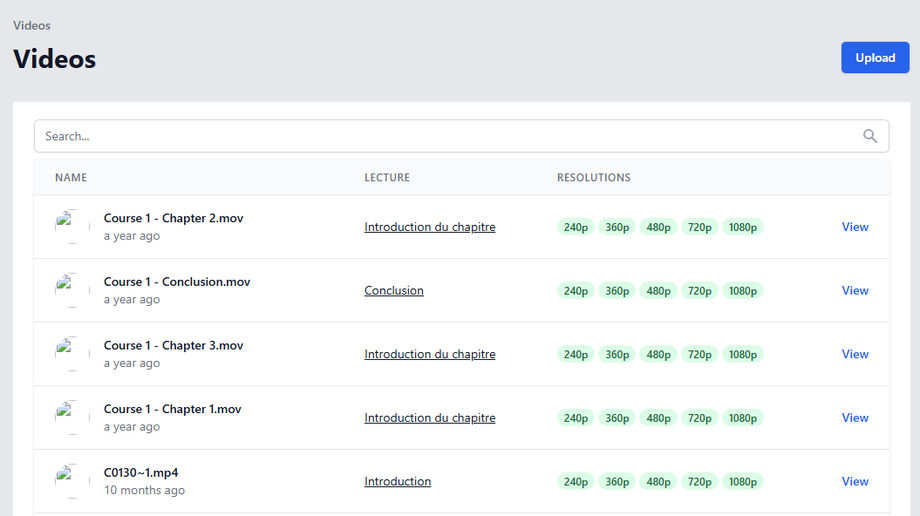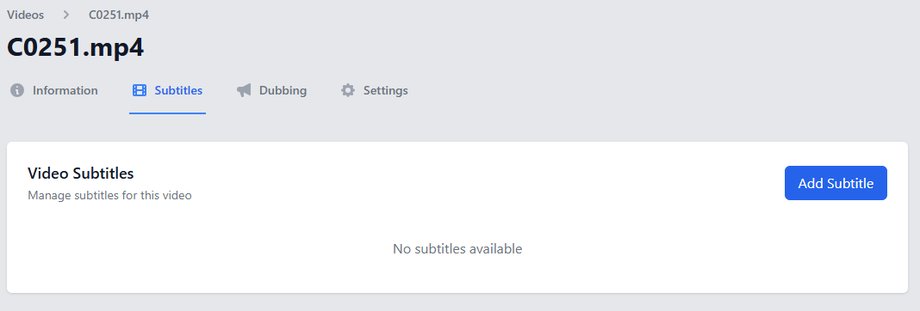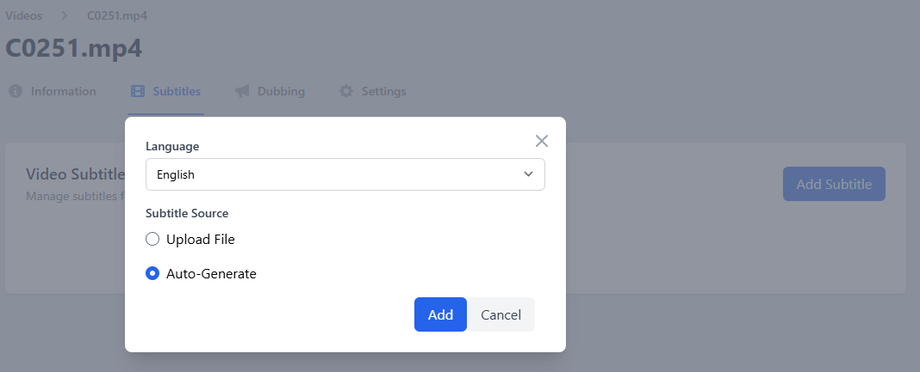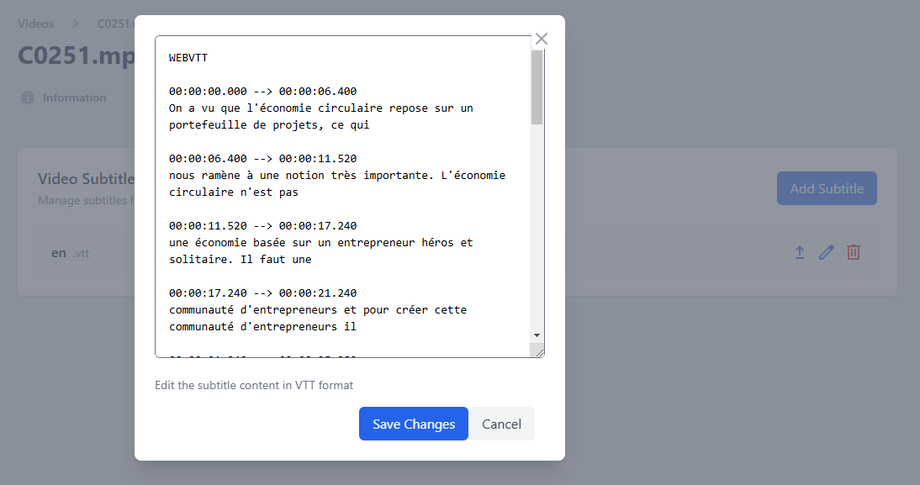Why AI Subtitles Matter for Your Courses
Adding subtitles to your videos:
🌍 Makes content accessible to global audiences.
🦻 Supports hearing-impaired learners.
📚 Improves comprehension for non-native speakers.
🔍 Boosts SEO with searchable text.
⏱ Saves time compared to manual transcription.
Step-by-Step: Generating AI Subtitles
1. Access Your Video Dashboard
-
Log in to your Lectful Admin Dashboard
-
Navigate to Media > Videos
-
You'll see a list of all uploaded videos
-
Click on the video you want to subtitle
2. Generate Subtitles with AI
- In the video dashboard, go to the Subtitles tab
- Click "Add Subtitle"
- Select "Auto-generate"
- Choose the video's original language (e.g., English, Spanish, French)
- Click "Add"
3. Review and Edit Subtitles
-
The AI will create WebVTT format subtitles
-
To edit:
Key Features
✅ +90% accurate for clear audio
✅ Editable WebVTT format
✅ Bulk processing available
Troubleshooting
⚠️ Issue: Subtitles don't match speech
Fix: Check audio quality or manually adjust timestamps
FAQs
Q: How long does generation take?
A: It should takes few seconds based on the video length but not exceed 1 min.
Q: Can I upload my own subtitles?
A: Yes! Use the "Upload File" option with WebVTT files
Q: Do subtitles work on mobile?
A: Yes, they're fully responsive
Best Practice: Always review AI-generated subtitles for technical terms before publishing.