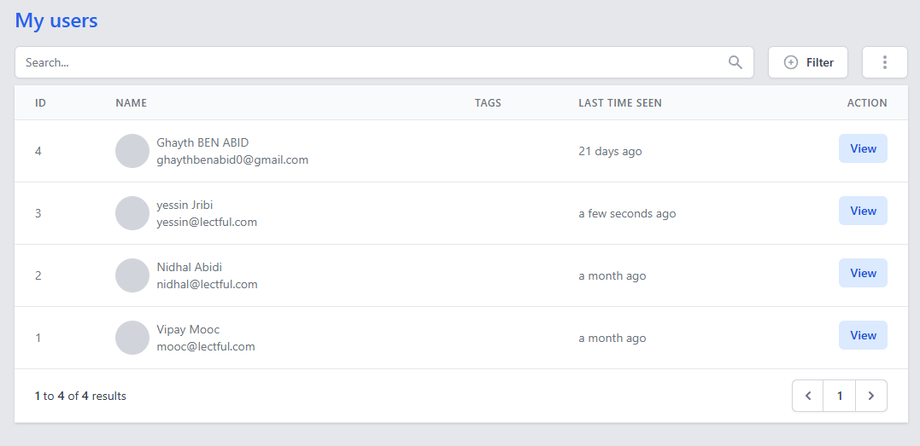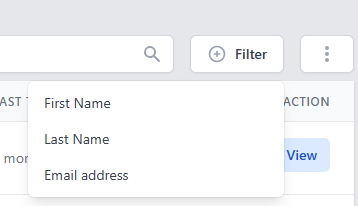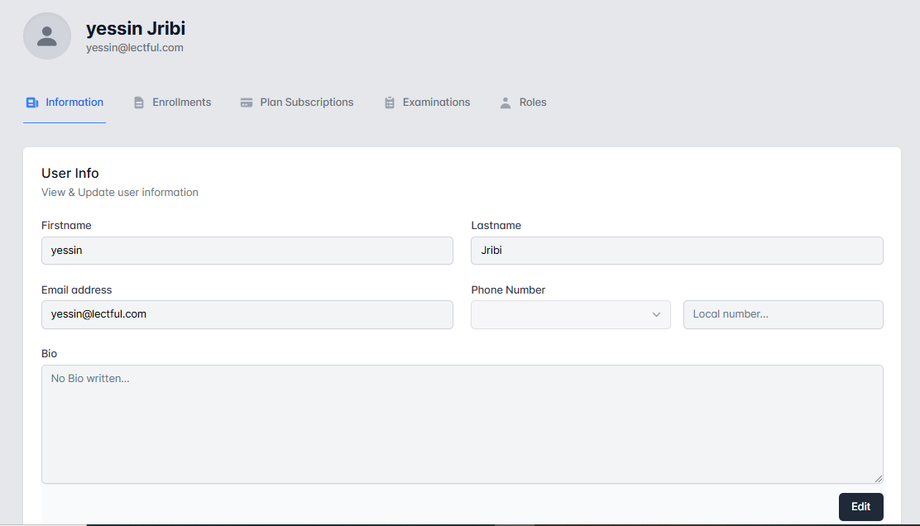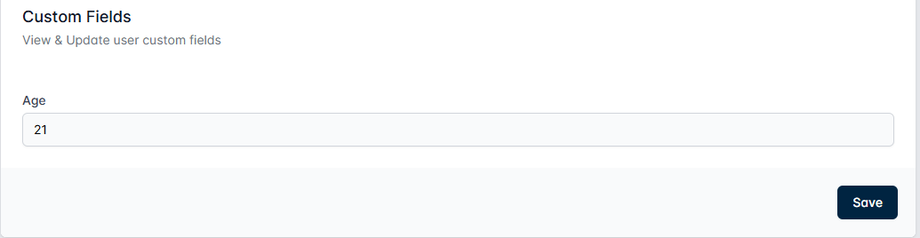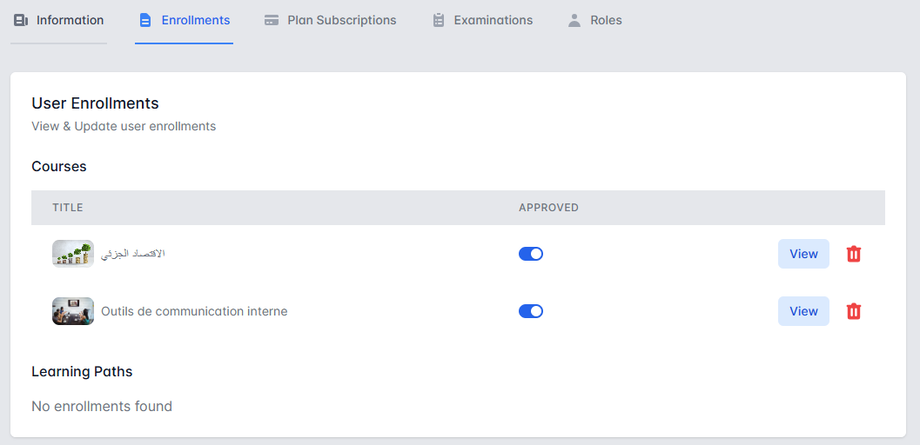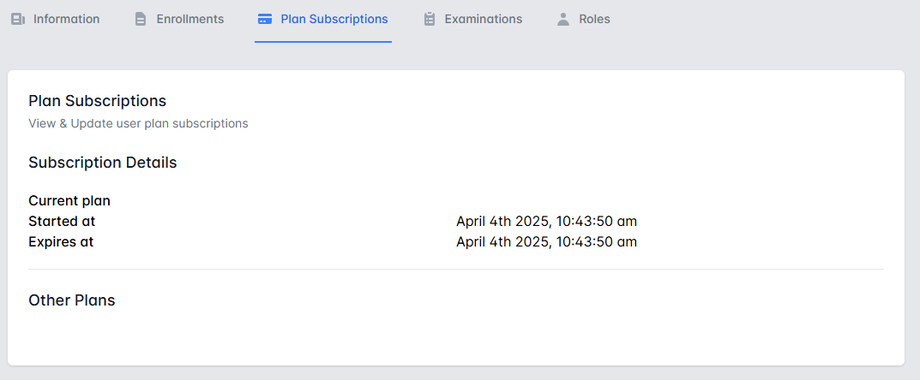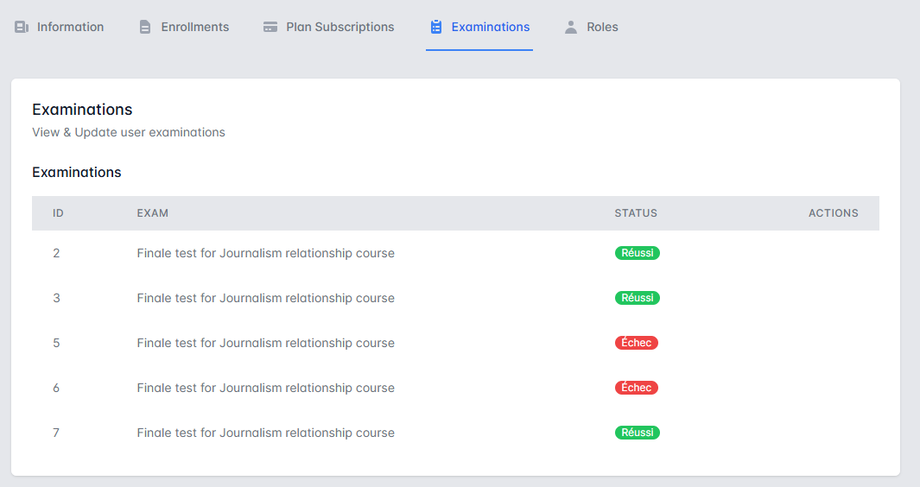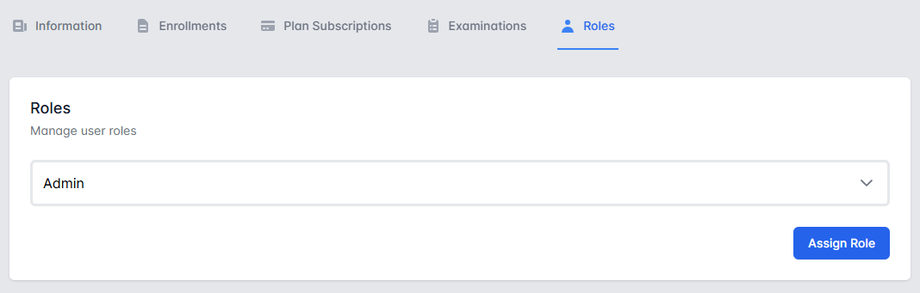Complete Guide to User Management & Analytics
Accessing the Users Dashboard
-
Log in to your Lectful Admin Dashboard
-
Navigate to Users in the main menu
-
View the complete list of all registered users
Main Users List Features
1. User Overview Table
-
User ID: Unique identifier
-
Full Name & Email: Primary contact information
-
Last Time Seen: Last active timestamp (automatically updated)
-
Quick Actions: "View" button for detailed analytics
2. Powerful Search & Filters
-
Search bar: Instant lookup by any visible field
-
Advanced filters:
-
First/Last name
-
Email address
-
Detailed User Profile
Click "View" on any user to access:
1. Information Tab
-
Personal Details:
-
Name, email, phone number
-
Custom biography
-
-
Custom Fields:
-
Age, gender, location (configurable during signup)
-
Any additional metadata you've configured
-
2. Enrollments Tab
-
Current Courses: Active enrollments with progress.
-
Learning Paths: Sequential programs user is following.
3. Plan Subscriptions Tab
-
Active Plans: Subscription tiers with:
-
Start date.
-
Expiration date.
-
-
Other Plans: Previous or current other subscriptions.
4. Examinations Tab
-
Exam Attempts: All test trials with:
-
ID
-
Exam Title
-
Pass/Fail status
-
5. Roles & Permissions
-
Assigned Roles:
-
Administrator
-
Student (default)
-
Custom roles
-
-
Permission Management: Modify access levels
Troubleshooting
⚠️ Issue: "Missing custom fields"
Fix: Ensure fields are configured in Settings > Custom Fields